Maelz Sport
Main Controls
![main screen [main screen]](./en-mainscreen.jpg)
![main screen3 [main screen3]](./en-mainscreen3.jpg)
(1). Unit Size Selector:
You can choose beat pattern size in 1 to 8.
(2). Beat Selector:
Press this button, beat -> accent -> rest -> beat...
![beat [beeat]](../beat.png) beat
beat
![accent [accent]](../accent.png) accent
accent
![rest [rest]](../rest.png) rest
rest
This button is disabled when out of the unit.
![out of unit [out of unit]](../outofunit.png) out of unit
out of unit
(3). Reset Button:
Reset `from time` for the calendar app, beat counter, unit counter, and timer.
(4). Display:
It shows tempo and time.
Tap, tap, tap here when stopping play. It will measure the tempo. Show on display.
![display [display]](../display.jpg)
b. beat counter
c. unit counter
d. time
(5). Up(Down) Button:
The tempo is up(down).
For example, if you set to 60 BPM, you will get a beat of one-second intervals. If you set to 120 BPM, you will get a beat of 0.5-second intervals.
(6). Workout Chart, Seconds Reading Switch:
This is a chart showing the change in the tempo of the workout.
The seconds reading switch appears in manual mode.
(7). Accent Volume:
(8). Master Volume:
(9). Start/Stop Button:
(10). Settings Button:
It will transition to Settings Screen.
(11). Calendar Button:
You can create a new memo to built-in calendar app.
It sets the tempo, beat pattern and time in `Notes`.
What has been written may be synchronized, public and share based on the setting of calendar app.
We recommend that you use this app after make sure to check the settings of calendar app.
(12). Share Button:
You can send a workout to your friend by AirDrop or email.
For more information, please see `How to share workout by AirDrop`, `How to share workout by email` and `How to export workout to sound file`.
(13). Help Button:
It displays page that you are looking now.
(14). Menu Button:
![main screen2 [main screen2]](./en-mainscreen2.jpg)
(15). Workout Settings Button:
It will transition to Workouts Screen.
And stop the playback, and counters are reset.
(16). Menu(Manual Mode):
Tap here, this app becomes manual mode.
If you change the mode, stop the playback, and counters are reset.
(17). Menu(Workout):
You can choose a workout.
.
If you change the mode or workout, stop the playback, and counters are reset.
Inner-workout will not be displayed.
(18). Refresh Menu Button:
It is a button to refresh the menu after receiving a workout.
All Rights Reserved.
![menu settings [menu settings]](../inenglish.jpg)
![version [version]](../version.jpg)
![3rdinterval [3rdinterval]](../3rdinterval.jpg)
![creworkout01 [creworkout01]](../creworkout01.jpg)
![creworkout02 [creworkout02]](../creworkout02.jpg)
![creworkout03 [creworkout03]](../creworkout03.jpg)
![creworkout04 [creworkout04]](../creworkout04.jpg)
![creworkout05 [creworkout05]](../creworkout05.jpg)
![creworkout06 [creworkout06]](../creworkout06.jpg)
![creworkout07 [creworkout07]](../creworkout07.jpg)
![creworkout08 [creworkout08]](../creworkout08.jpg)
![creworkout09 [creworkout09]](../creworkout09.jpg)
![creworkout10 [creworkout10]](../creworkout10.jpg)
![creworkout11 [creworkout11]](../creworkout11.jpg)
![creworkout12 [creworkout12]](../creworkout12.jpg)
![creworkout13 [creworkout13]](../creworkout13.jpg)
![selectInterval01 [selectInterval01]](../selectInterval01.jpg)
![selectInterval02 [selectInterval02]](../selectInterval02.jpg)
![updinterval01 [updinterval01]](../updinterval01.jpg)
![updinterval02 [updinterval02]](../updinterval02.jpg)
![updinterval03 [updinterval03]](../updinterval03.jpg)
![updinterval04 [updinterval04]](../updinterval04.jpg)
![reorinterva01 [reorinterva01]](../reorinterva01.jpg)
![reorinterva02 [reorinterva02]](../reorinterva02.jpg)
![reorinterva03 [reorinterva03]](../reorinterva03.jpg)
![delinterval02 [delinterval02]](../delinterval02.jpg)
![delinterval03 [delinterval03]](../delinterval03.jpg)
![delinterval04 [delinterval04]](../delinterval04.jpg)
![howtoinnerworkout01 [howtoinnerworkout01]](../howtoinnerworkout01.jpg)
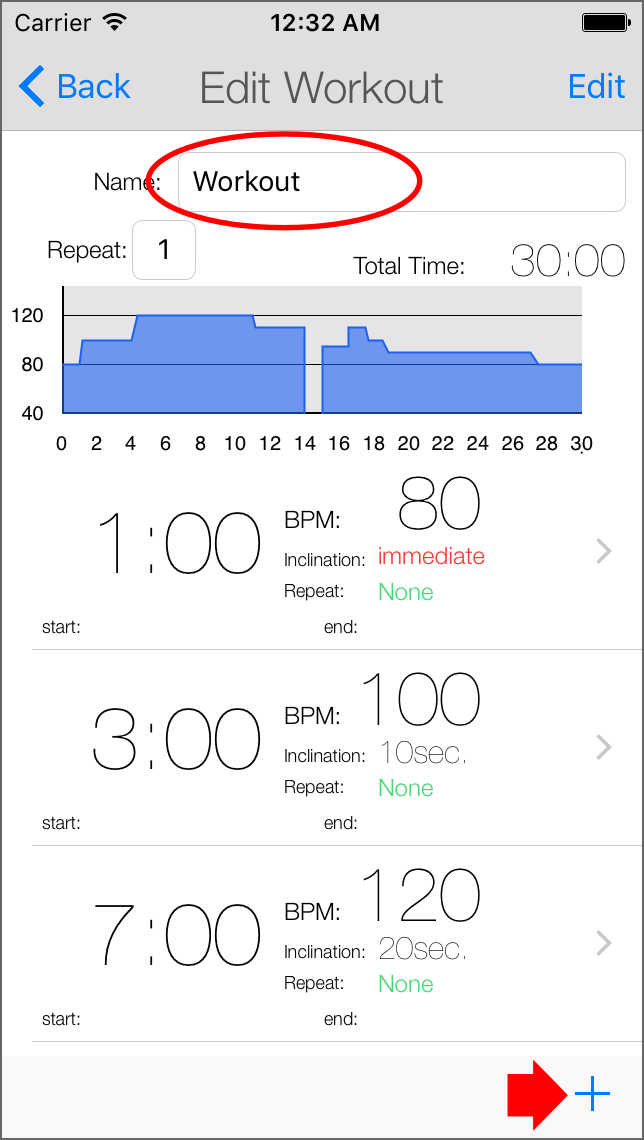
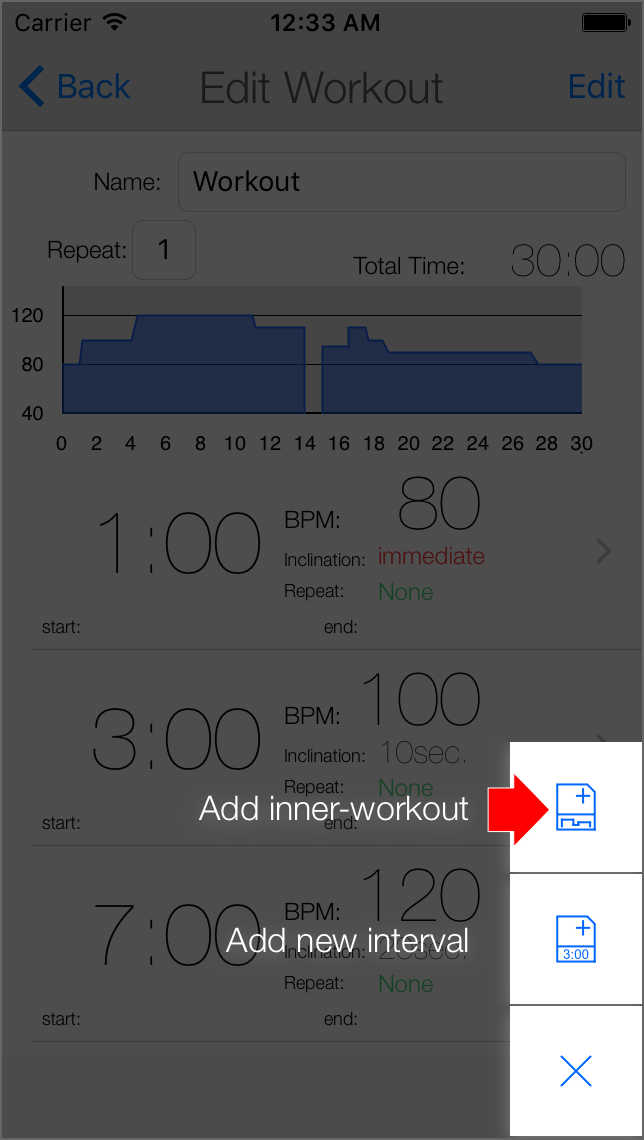
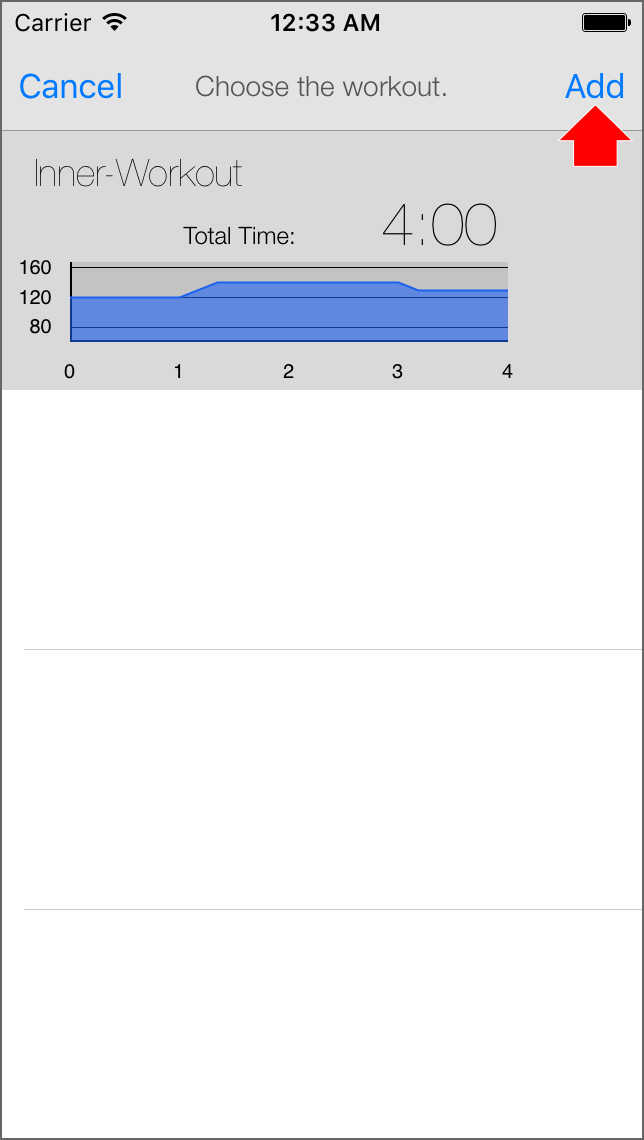
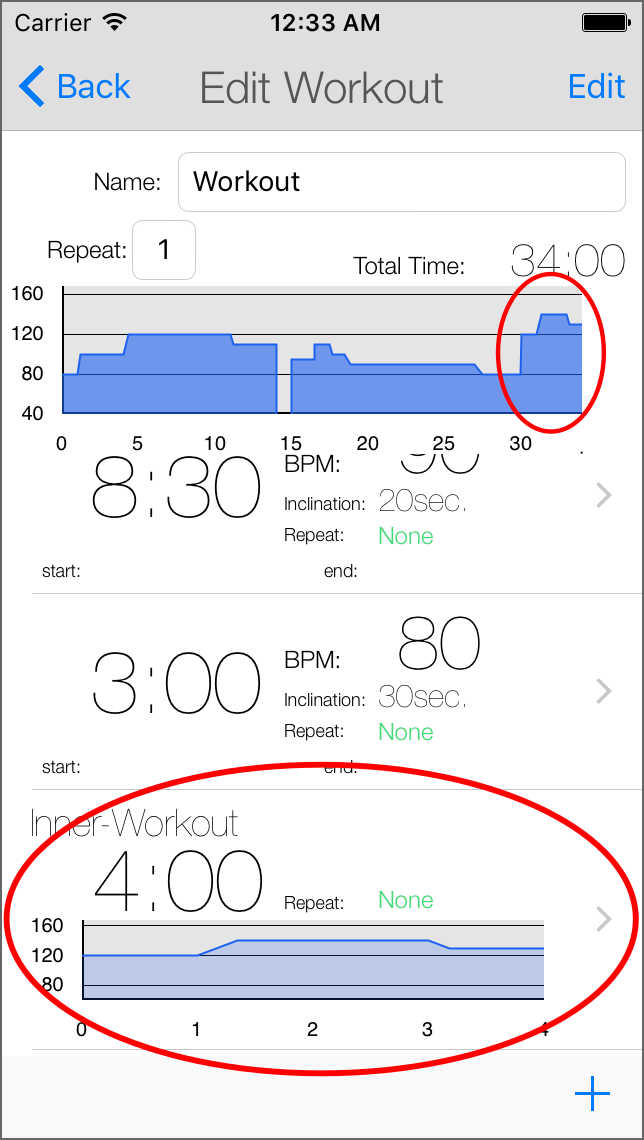
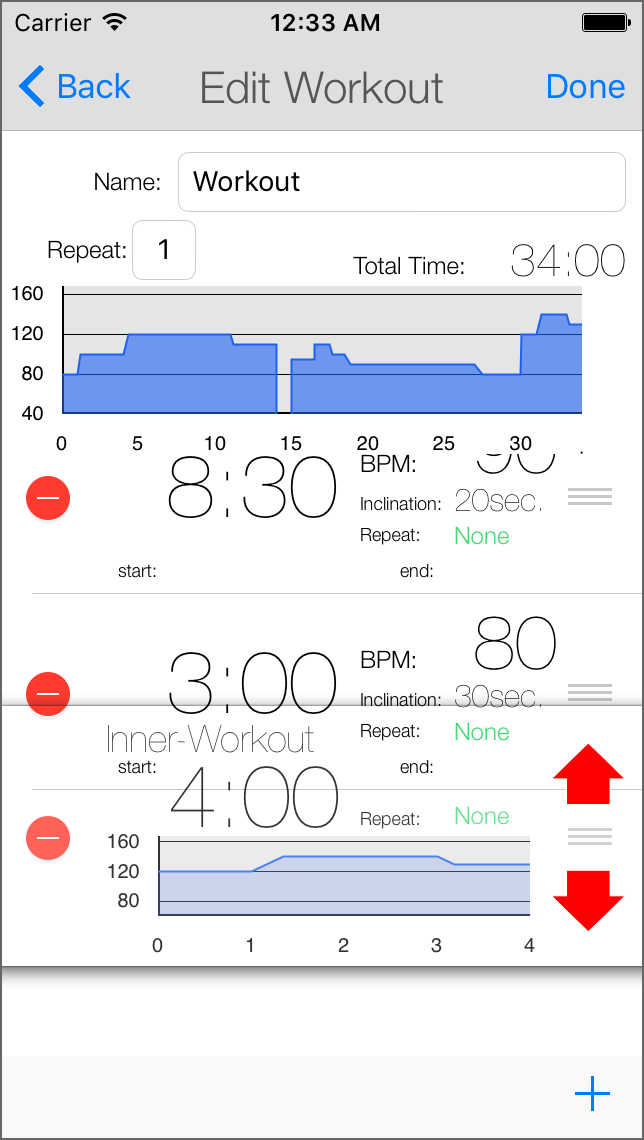
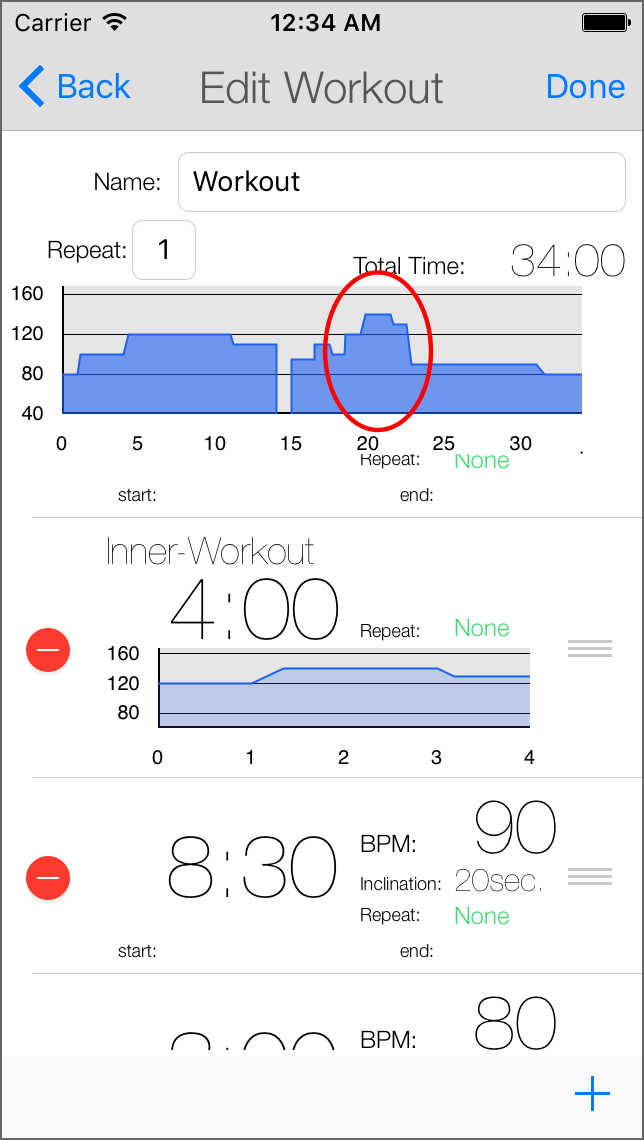
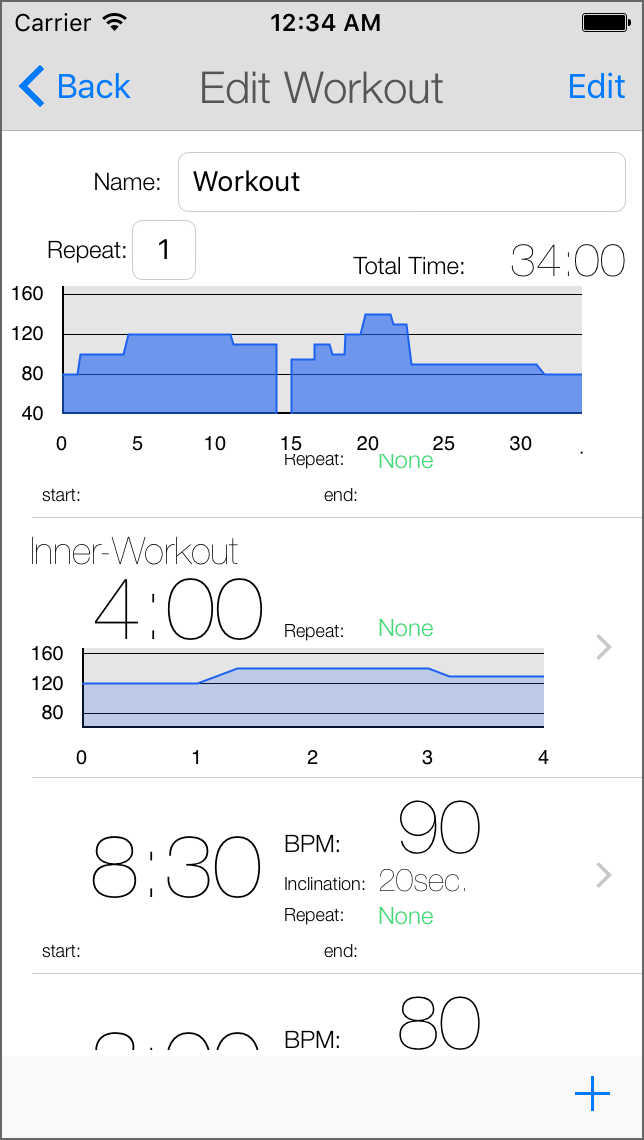
![shareairdrop01 [shareairdrop01]](../shareairdrop01.jpg)
![shareairdrop02 [shareairdrop02]](../shareairdrop02.jpg)
![shareairdrop03 [shareairdrop03]](../shareairdrop03.jpg)
![shareairdrop04 [shareairdrop04]](../shareairdrop04.jpg)
![shareairdrop05 [shareairdrop05]](../shareairdrop05.jpg)
![shareairdrop06 [shareairdrop06]](../shareairdrop06.jpg)
![shareairdrop07 [shareairdrop07]](../shareairdrop07.jpg)
![shareairdrop08 [shareairdrop08]](../shareairdrop08.jpg)
![shareairdrop09 [shareairdrop09]](../shareairdrop09.jpg)
![shareairdrop10 [shareairdrop10]](../shareairdrop10.jpg)
![import error [import error]](../import_error.jpg)
![shareemail01 [shareemail01]](../shareemail01.jpg)
![shareemail02 [shareemail02]](../shareemail02.jpg)
![shareemail03 [shareemail03]](../shareemail03.jpg)
![shareemail04 [shareemail04]](../shareemail04.jpg)
![shareemail05 [shareemail05]](../shareemail05.jpg)
![export file 01 [export file 01]](../exportfile01.jpg)
![export file 02 [export file 02]](../exportfile02.jpg)
![export file 03 [export file 03]](../exportfile03.jpg)
![export file 04 [export file 04]](../exportfile04.jpg)
![export file 05 [export file 05]](../exportfile05.jpg)
![export file 06 [export file 06]](../exportfile06.jpg)
![export file 07 [export file 07]](../exportfile07.jpg)
![export file 08 [export file 08]](../exportfile08.jpg)
![settings screen [settings screen]](./en-settingsscreen.jpg)
![settings screen2 [settings screen2]](./en-settingsscreen2.jpg)
![counter labels bpm [counter labels bpm]](../counter_labels_bpm.jpg)
![counter labels beat [counter labels beat]](../counter_labels_beat.jpg)
![counter labels beat [counter labels unit]](../counter_labels_unit.jpg)